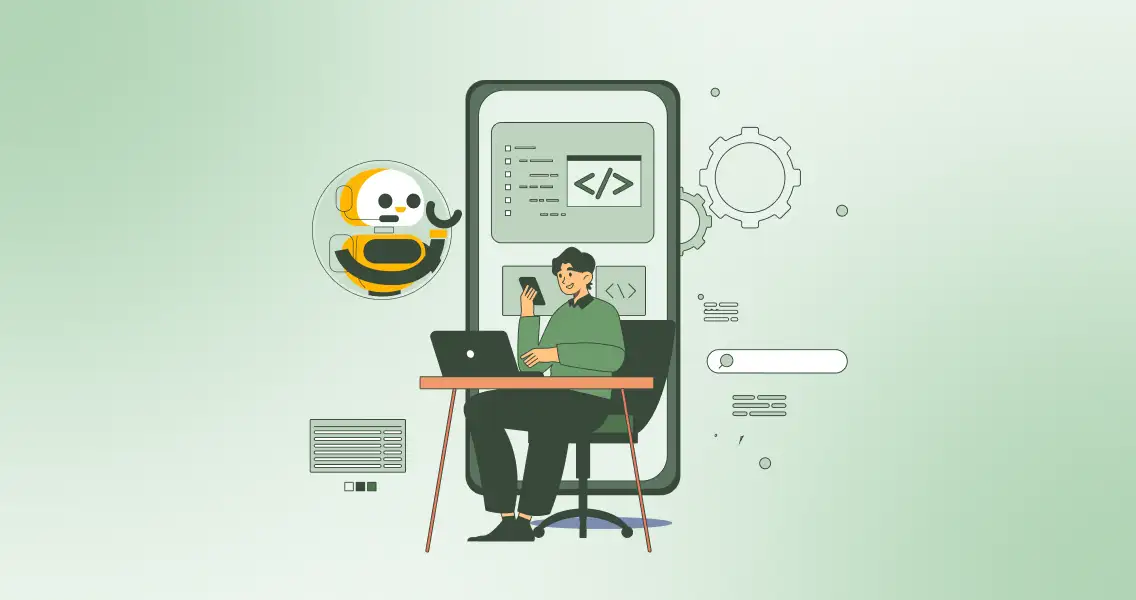Inviting guest authors to contribute top-notch content can be a game-changer for your WordPress site. It’s a win-win: you get fresh perspectives and attract new readers, while guest authors gain exposure and build their audience.
Intrigued? This blog will unveil why submitting guest posts on a WordPress blog is important.
Why Do Writers Submit Guest Posts on WordPress Sites?
- Content Explosion: Guest posts inject a burst of fresh ideas and diverse voices, keeping your readers engaged and coming back for more.
- Audience Expansion: Expand your reach by leveraging your guest’s established audience to tap into new demographics and communities.
- SEO Boost: Backlinks from high-quality guest posts can work wonders for your site’s search engine ranking, increasing organic traffic.
- Expertise Exchange: Collaborate with subject-matter experts to offer valuable insights your readers might miss from you alone.
- Community Building: Foster a sense of collaboration and engagement within your niche, attracting more potential guest contributors.
How To Accept Guest Post Submissions on Your WordPress Sites
New User Approve is an effective WordPress plugin that helps you accept guest post submissions. You can streamline your WordPress site’s user registration flow by implementing New User Approve. The plugin enables you to manage incoming user registration requests, and issue customized approval or rejection emails.
Once integrated, you can approve users gain access to log in, while those pending approval or denied remain unable to access the site. Moreover, you can change a user’s status even after the initial approval or rejection.
How To Install New User Approve To Accept Guest Posts Submission
- Log in to your WordPress Admin Panel.
- Navigate to the WordPress Admin Dashboard → Plugins → Add New.
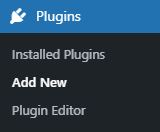
- Click on the Upload Plugin button on the top left corner of your screen.
- Now, click “Choose file”.
- Select the zip file you just downloaded and upload it.
- Choose the “Activate Plugin” button.
Registration Settings for Accepting Guest Posts Submission
New User Approve emphasizes the importance of customization. As a site owner, it enables you to give each website its unique portfolio. Within the registration settings, you can personalize various messages, like
- Welcome message
- Pending error message
- Denied error message
- Registration message
- Registration complete message
All the above messages can be completed through three sub-tabs.
Notifications For Welcome Message
– The Welcome Message appears when a user visits the website for registration or login.
– This message can provide guidance to site owners during the registration process.
– A shortcode can retrieve and show the site name within the Welcome Message. Users need to copy and paste this shortcode into the message body to include the site name.
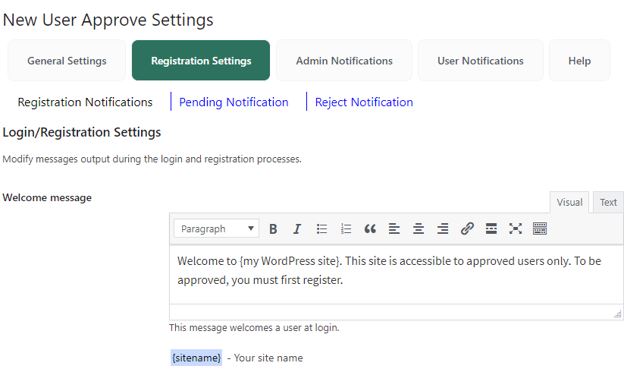
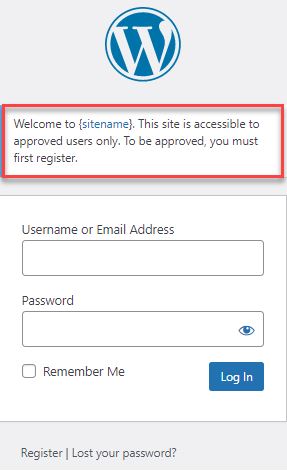
Registration Message
New User Approve will show the “Registration Message” when you navigate to the registration page. You can use it to offer guidance and provide registration process details.
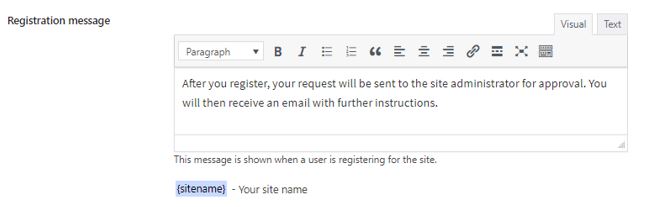
Registration Complete Message
If you enter the username with email ID for registration purposes and click “Register,” you will be redirected to the confirmation page. Here, you will get the ‘registration complete’ message. This message will guide you until the writer or blogger reviews the registration request for the submission of guest posts.
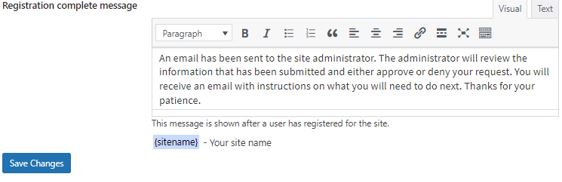
Click “Save Changes.”
Now, enter the credentials and complete the registration process.
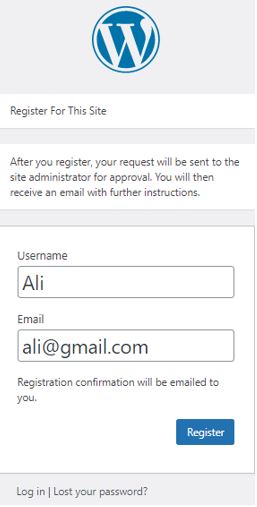
How to Auto Approve Guest Posts Submission
You have three options here. You can auto-approve the request to submit guest posts through:
- Invitation code
- Registration auto-approve message
- Through Email domain
Invitation code
You can enable an invitation code to inform the writer that he has registered.

Click “Save Changes” to apply the settings.
Once the invitation code is enabled, you will see the “Approve New Users” tab as follows:
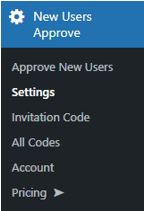
Registration Auto-Approve Message
As an admin, you can show a message for your user’s auto-approved registration like the following:
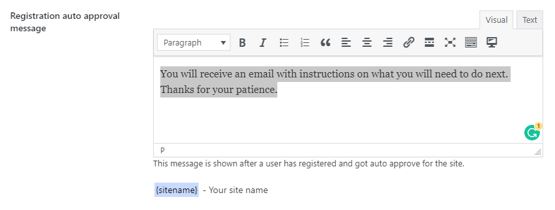
You can turn on auto-approve settings as New User Approve -> Settings -> Registration Settings.
By Email Domain
Follow the following path:
Admin Dashboard -> New Users Approve -> Auto Approve
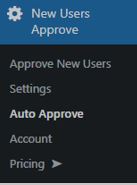
Pro Features of New User Approve For Guest Post Submissions
You can find every advanced feature in the Pro Features tab; you need to have the plugin’s premium version.
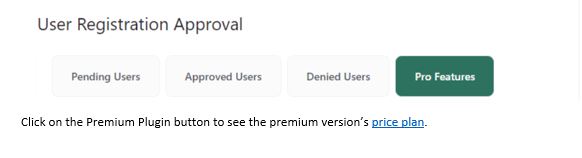
Click on the Premium Plugin button to see the premium version’s price plan.
Final Words
Guest posts submission is a massive opportunity for bloggers to extend their reach and build their personal brand. As a website owner, you have to have a solid mechanism for accepting guest posts and make it easy for writers to submit their guest blogs. New User Approve is simply the best solution for it. You can check and explore more here.