Building a result-oriented WordPress website requires a competitive edge of managing multiple user accounts and relevant tactics on your WordPress website. The significance of adding new users and authors to your WordPress site revolves around a wide spectrum of maintaining the quality of the key metrics involved in the overall process of configuration and plugin support for your WordPress website.
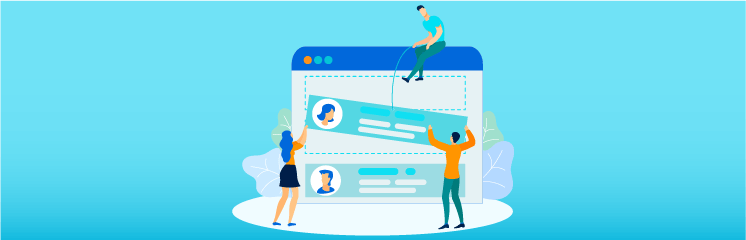
As an avid WordPress user, there are many reasons to include multiple user accounts on your site. For Instance, you may have a team of people working collaboratively to manage multiple aspects of your site, such as content development, sales, technical support, and vice versa. Additionally, enabling front-end users to register can help you increase your brand loyalty and drive repetitive business exposures to the next level.
Seemingly, WordPress allows you to add new users with out-of-the-box features and provides you with various roles and permissions via multiple plugins that enable you to assign them to multiple roles simply. Hence, In this blog post, we’ll look at the various user and author roles available for WordPress used by the new user approve plugin.
What is New User Approve?
New User Approve Plugin automates the user registration process on your WordPress website. Ultimately, you need to automate your WordPress website’s user registration process via New User Approve. When a new user registers, their unique identity is created in the website’s database. An email is then sent to the new user that consists of their login credentials. You need to be as simple as it can be, but it goes to say that there is a wide set of ranges for customization. The users waiting for approval or denied users will not be able to login into the website. A user’s status can be updated even after an initial approval or denial.
Features of New User Approve?
Some of the features of the New User Approve are as follows:
Welcome Message Customization
Customize your Welcome Message and Displays it to the users or visitors on the Website login or Registration Form.
Customized “Pending Error” Message
Displays a customized registration pending message to the user on your website.
Customize “Denied Error” Message
Customizes your ‘welcome message’ and displays the custom denied error messages; also, it displays above your site’s registration form.
Customize “Registration Complete” Message
Customizes the ‘registration complete,’ and this message is displayed after the user submits their form.
Update User Status via Email Notifications
Sends a notification email to the admin whenever a user’s status is updated.
Admin Email Customization
Customizes the emails sent to the admin whenever a user registers for the website.
Approved Status Email
Customize emails are sent to the user whenever their registration is approved by the website admin.
Denied Status Email
Custom emails are sent to the users whenever the registration is denied by the website admin.
Template Tags
Enables users to choose from the different template tags for notification and other emails on your website.
Removes Admin Panel
Removes the admin panel particularly incorporated to update the user’s status from the site.
Enables Invitation Code
Automatically generates invitation codes for other users, and the users with invitation codes will be automatically approved.
Enable Auto-Approve
Automatically approves whitelisted users while automatically rejecting blacklisted users.
Compatible with WP-Foro and LearnDash
New User Approve is fully supported and compatible with WP-Foro (WordPress forum plugin) and LearnDash (WordPress LMS plugin).
How New User Approve Works?
Before adding new users to your site, you need to understand how the WordPress new user approve plugin works. Here’s is the working procedure of the New User Approve as mentioned below:
- A user registers on the website, and their ID is created.
- An email is simply sent to the administrators of the website.
- An admin is then given a choice to either approve or reject the registration request.
- An email is then sent to the users that indicates whether they were approved or denied.
- If the user is approved, an email will be instantly sent to them, including their login credentials.
- Unless the user is approved, they will not be able to log in to the site.
Significantly, the approved users will be allowed to log in to the site. Hence, users waiting for approval or the ones rejected will not be able to log in to the site as simple, conducive, and effective. The user’s status can be updated even after the initial approval or denial request. Furthermore, users developed before the activation of the New User Approve will be treated as approved users.
How to Install New User Approve?
The following are the steps to install the new user approve plugin:
- Log in to your WordPress Admin Panel.
- Hover to the WordPress Admin Dashboard and Select Plugin.
- Click the Add New Button in the top left corner of your screen.
- Then, click the choose file button in the box that appears below.
- Select the zip file that you have downloaded and upload it.
Add or Remove User by New User Approve?
- In this new update, the plugin has been given a completely refined look and feel with a defined and minimalist design with multiple colors for the buttons and toggles that have been used to distinguish the functionalities when they are active or disabled.
- Go to Admin Dashboard, Click on New Users Approve, and then Approve New Users.
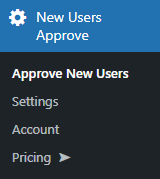
- A panel would be visible, which is referred to as Legacy Panel.
- There are at least three tabs in the Legacy Panel.
Pending Users
- Enables users to get registered from the registration page will go to the pending user’s section.
- The admin can now have the authority to Approve them or Deny them.
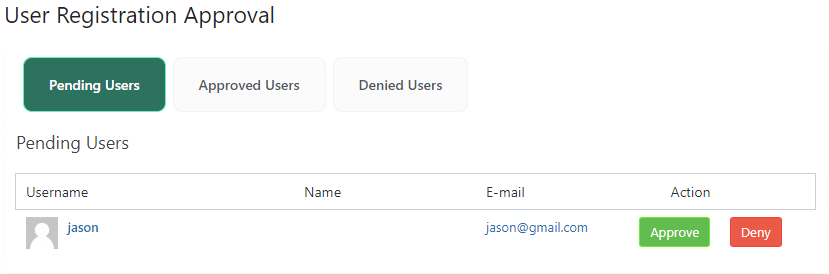
Approved Users:
- All approved users in the pending users’ section are moved to the approved users’ section.
- In the approved users’ section, the admin has the authority to deny any user by clicking the deny button in the Action column. And that user will shuffle to the denied users section.
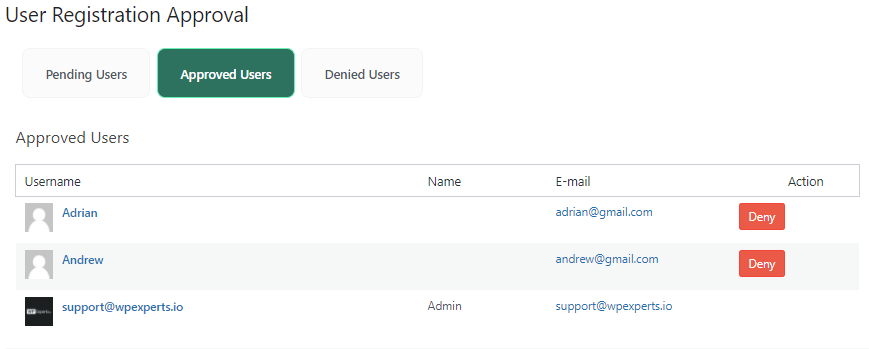
Denied Users:
- Enables the denied users in the pending users, and the approved users’ section is moved to the denied users section.
- In the denied users section, the admin can approve any user via clicking the approve button in the Action column, and that user will move to the approved users’ section.
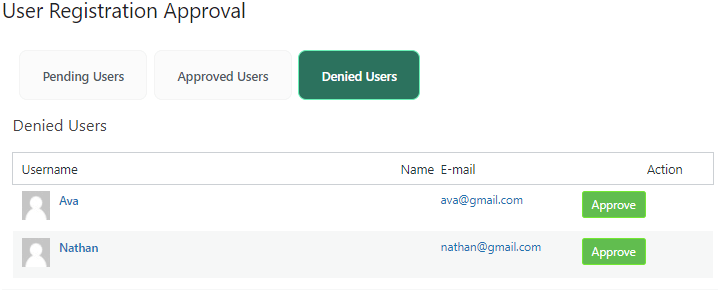
Approve New Users Settings Tabs
- The plugin has incorporated a new menu, which can be easily accessed by navigating to the Admin Dashboard and clicking on New Users Approve and Move to Settings.
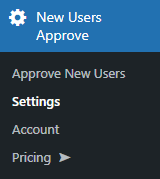
- 5 Tabs in this section are highlighted in the above screenshot.
Compatibility and Support
New User Approve is now compatible and supported by WooCommerce, MemberPress, LearnDash, WP-Foro, and Ultimate Member.
Conclusion
Certainly, the New User Approve plugin is an essential plugin that automates the user registration process on your WordPress site. The discussion above highlights the key aspects of adding new users and authors to the WordPress site via the New User Approve plugin.
To know more about the New User Approve plugin, read the technical documentation here.
