WordPress always offers a built-in and simple-to-use registration form. However, if you use the appropriate tools, you can make extensive adjustments, such as attaching a logo to the form or placing it on a public webpage through WordPress user registration forms.
Also, it is crucial to understand how to install and manage a unique WordPress registration form because each website needs a particular configuration of the user registration module.
Irrespective of your requirements and preferences for a customized WordPress registration form, there are several activation methods for basic registration forms or sophisticated registration sites with a user message and social login capabilities.
In this blog, you will learn about the basics of WordPress registration forms registration and how to embed these forms in a WordPress website.
Custom Fields in Registration Form – The Concept
Custom fields have the functionality to assign values that are different from the excerpt, title, or content. WordPress saves this data as metadata.
Here are some examples of how you can use custom fields for WordPress registration forms:
· Client’s name in a well-established portfolio.
· Technical specifications for product pages.
· Author’s name, date when the content went live, or a category you would suggest for an e-book on a literary review website.
· A link for the download
Benefits of Custom Fields
Moreover, the advantages of including custom fields in a WordPress website’s user registration form are as follows:
- Custom fields enable you to ask users for additional details like their phone numbers or addresses to agree to your privacy policy, etc.
- The trustworthiness of your site can get a significant boost by adding an image submission area.
- By using custom fields you can make your site look more professional and dynamic.
User Registration Form – Why it is Important in WordPress
Creating a user registration form for new users on your website has a number of advantages:
Organization
When you allow visitors to register for a WordPress account and build their own user profiles on your website, you’ll have a record of all the vital information required to add their account instantly.
Security
You can keep your WordPress website secure and prevent spam user registrations by forcing new users to fill out a form with activation requirements.
Membership Sites
You can create a membership site using one of the best WordPress membership and member plugins on the market and require people to register as members using a registration form.
Permissions
Depending on the registered WordPress roles of a user, such as an author, subscriber, contributor, etc., you can manage the level of access each user has to your website. You can even demand that customers register with your WooCommerce store before purchasing online.
Ease of Use
Once users register for your site and log in via WordPress user login, they can view their own user account page. Also, they edit their profile within their WP dashboard for WordPress registration forms.
What Is the Best Method to Provide a WordPress Registration Form?
There are various ways to integrate a user registration in a WordPress site. It is possible to activate a registration module by using the below methods:
1. Switch on the built-in WP user registration usability or functionality
2. Integrate a user registration form for WordPress through a 3rd-party plugin.
3. Embed a registration module through a WordPress plugin.
Built-in User Registration
This is among the quickest ways to add user registration to your WordPress website. The built-in WordPress registration stands out for small-scale sites that only have to collect names and email addresses.
3rd Party User Registration
Your WordPress site is integrated with a different app or software. If you find a registration form builder with your preferred features, but a WordPress plugin needs to be added, the 3rd party user registration makes sense. Since you must find how to display the registration module on your WP site, e.g., through an embed code, a third-party form can occasionally be more challenging than a plugin.
Install a Plugin
The best and simplest way to create a user registration form is to install the New User Approve WordPress plugin. It is the best contact form plugin for WordPress, enabling you to design any form.
You can use New User Approve to build a custom registration form because it is incredibly user-friendly and carries a drag-and-drop form builder. Also, you can connect the plugin with well-known payment processors and email marketing platforms.
Installing a User Registration Plugin Using New User Approve
- Log in to your WordPress Admin Panel.
- Navigate to the WordPress Admin Dashboard → Plugins → Add New.
- Click the Upload Plugin button on the top left corner of your screen.
- Next, click the Choose file button in the below box.
- Select the zip file that you have downloaded and upload it.
- Click on the Activate Plugin button.
New User Approve Settings
You can access the newly introduced menu in the plugin by following the path:
Admin Dashboard -> New Users Approve -> Settings.
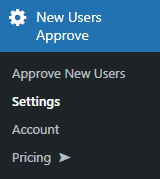
Hide Dashboard Stats
When the “Hide dashboard stats” menu gets enabled, it will erase every stat from the WP Dashboard.
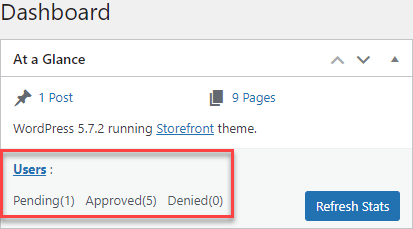
Hide Legacy Panel
When you enable the hide legacy panel, the legacy panel displayed in Dashboard → New Users Approve → Approve New Users will disappear from the WP dashboard.
This plugin setting is useful when users are being approved through the ‘auto-approve’ functionality, or users get the entry via an invitation code.

Click on the Save Changes button to apply your settings.
You can also Approve and Deny more than one user at a time using bulk actions.
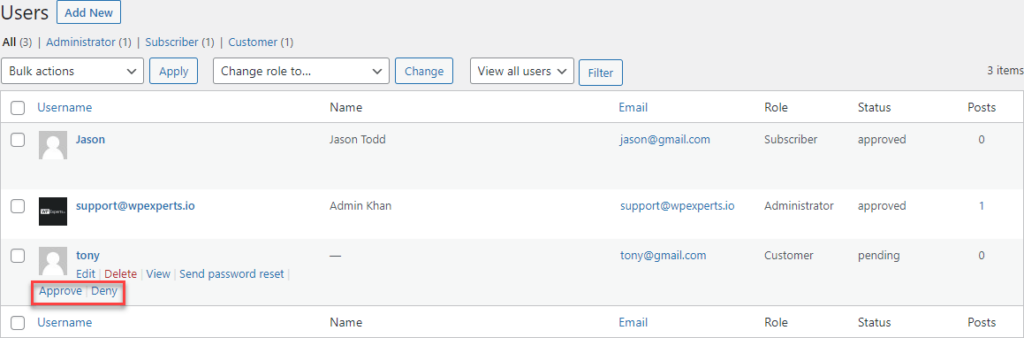
Bypass Password Reset
When you enable the option of Bypass password reset, you will disable the password reset functionality whenever a new user gets the approval. If a user chooses their password during registration, it will stay the same even after their request has been authorized; the system won’t change it for them automatically.
Allowing users to set the passwords at the registration point would be best.

Enable Auto-approve
This option gives you flexibility regarding auto-user approval applied for registration on the website. IT will cut the need to approve each user registration request manually.
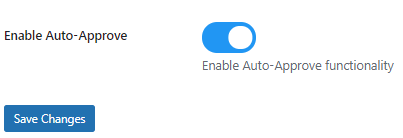
The best way to add custom registration forms is to download a WordPress plugin like New User Approve. It doesn’t only give your site a unique touch, but it also improves the user experience. So, get the plugin and get a one-stop-shop solution for your customization needs.
Wrap Up
Although WordPress provides its built-in registration forms; however, it lacks robust functionalities for business needs. Therefore, it is essential to create custom registration forms.
The best way to add custom registration forms is to download a WordPress plugin like New User Approve. It doesn’t only give your site a unique touch, but it also improves the user experience. So, get the plugin and get a one-stop-shop solution for your customization needs.
FAQs
How to create a custom login and registration page in WordPress?
By installing a plugin and appropriate add-on such as New User Approve, you can easily create a custom login and registration page for WordPress registration forms
How do I create a custom login form?
You can create a custom login form by using any free 3rd party plugin available on WordPress.
How do I create a custom login and registration page in WooCommerce?
Install and activate the WooCommerce Separate Login and Registration Pages plugin. Now, go to Accounts » Settings. Enable the option to split the Login and Registration pages on the plugin settings page.
