You may want to allow users to register or build their own profiles on your WordPress website. This is crucial if you want users to build a community on your website that includes subscribers and contributors.
In this blog, we’ll walk you through the process of enabling or disabling visitors register on your WordPress website. They will first be accepted as a ‘Subscriber’ upon registration. Once the person has registered, you can adjust their level of permission.
How to Enable WordPress User Registration
Here is the step-by-step guide on how you can enable user registration in WordPress:
- Step 1: Log in to your admin dashboard in WordPress
- Step 2: take your arrow to the “settings” option in the navigation menu bar and click “General.”
- Step 3: Check mark the box that is next to “Anyone can register.”
- Step 4: Now, go to the drop-down bar labeled as a “Subscriber.”
Here is where you can select another default role. Those who register are automatically granted Subscriber permissions. According to WordPress, here are the user roles:
- An Administrator is a person who can access every administrative feature on a single website.
- An Editor is someone able to publish and oversee posts, including those from other users.
- An Author is a person who is able to oversee and publish their own content.
- A Contributor is a person who is able to manage and produce their own postings but is unable to publish them.
- A Subscriber is a person who is limited to managing their profile.
- Step 5: Click the “Save Changes” button. Here, you will see a message that says “Settings saved”.
That is it! That’s how you can enable users to register on your WordPress site.
How to Disable User Registration in WordPress
To stop unknown visitors from registering on your website, you need to disable user registration in WordPress. After reading this tutorial, you should be able to disable WordPress user registration to prevent fake or scam user registrations quickly.
Here is the short answer as to how you can disable WordPress user registration:
- Access your WordPress dashboard.
- Take the membership option off of the check box.
- Save changes.
Why Disable New User Registration in WordPress?
WordPress websites usually have a consistent login URL, which makes it simple for anybody to visit and register on your website—including bots that exploit registration forms.
The user registration option in WordPress is shown when you get on the website’s login page:
You will stumble upon a fresh user registration interface.
To stop unauthorized or fake user registrations, simply disable your default page for WordPress registration. What will happen then?
The “Register” button will vanish:
This streamlines the administration of registering users by reducing the mess of redundant user accounts and a lot of unnecessary email notifications.
Steps to Disable User Registration in WordPress
To disable user registration on your WordPress site is a quick and easy process. Here are a few simple steps:
Step 1: WordPress Admin dashboard
Log in to the WordPress dashboard.
Then, follow the path settings > general in the menu bar.
Step 2: Revoke the Membership option
Go to the membership section in “General settings”
Remove the tick from the checkbox that says “Anyone can register”
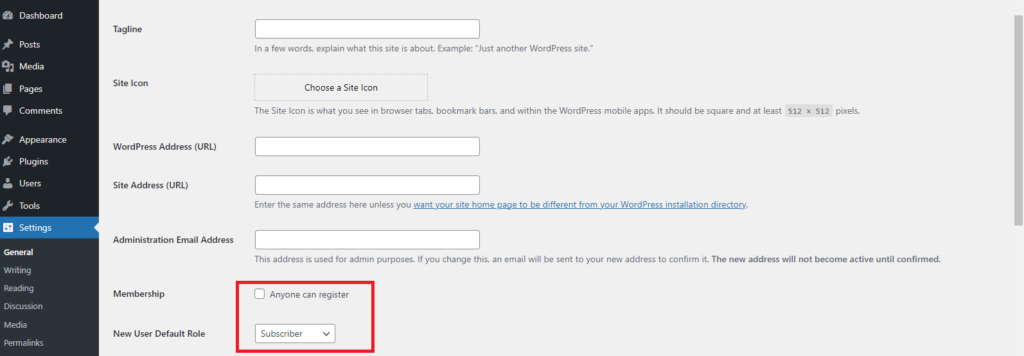
The above steps will help you prevent unwanted visitors, persons, or bots from registering as a ‘user’ on your WordPress site.
After removing the tick, scroll down and click the “Save changes” button.
Now, your settings are updated, and you have successfully disabled new user registrations.
Last Word
If you disable or enable user registration in WordPress, you make your site significantly secure and simplify its management. Doing this also helps you maintain a cleaner, more focused online presence. To have complete control over user registration, there is no better way than to install New User Approve.